Privacy is paramount in the digital age. With smartphones containing a wealth of personal information, it’s vital to safeguard your data from prying eyes. App Lock offers a powerful solution to this problem. In this guide, we’ll walk you through how to use App Lock effectively to protect your privacy.
Create Your First Apps Group:
Begin by creating your first Apps Group:
- Click on the plus button on the Main Menu to create a new group.
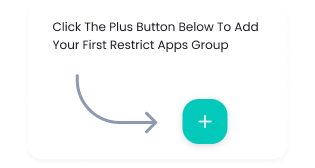
Select the Apps You Want to Restrict:
After creating the group, it’s time to select the apps you want to restrict. Let’s use social media as an example:
- Select the apps you want to include in the group.
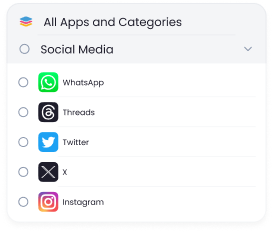
Choose the Restriction Mode:
Once you’ve selected the apps, choose the restriction mode that suits your needs:
- You can choose between Lock Mode and Private Mode.
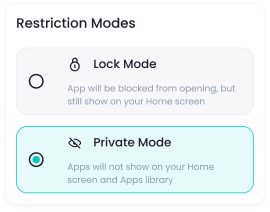
Enable Scheduled Lock:
To automate app blocking at specified times and days, enable the scheduled lock feature:
- Specify the times and days you want the apps to be automatically blocked.
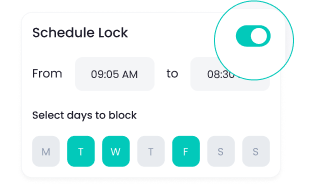
Select the Restrict Zone:
You can also block apps automatically when you’re inside a specific zone. Here’s how:
- Select the restrict zone and radius to block the apps automatically when you’re within the zone.
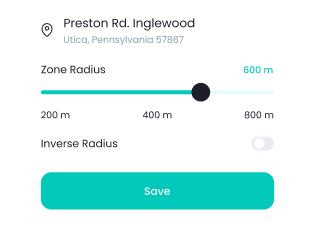
Finalize and Enable Restriction:
Now that you’ve configured the settings, go back to the home screen:
- Your group is now created. Turn on the toggle switch to enable the restriction.
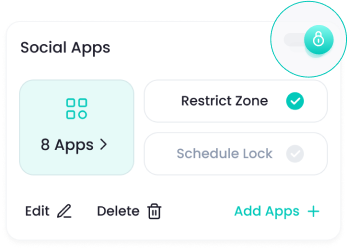
You’re All Set!
Congratulations! You have successfully set up App Lock to protect your privacy. Your selected apps are now secured from unauthorized access.